User Guide
ForYourInterest is a desktop app for managing members in university clubs/societies, optimized for use via a Command Line Interface (CLI) while still having the benefits of a Graphical User Interface (GUI). If you can type fast, ForYourInterest can get your member management tasks done faster than traditional GUI apps.
- Quick start
-
Features
- Viewing help :
help - Adding a person :
add - Listing all persons :
list - Editing a person :
edit - Finding a person :
find - Deleting a person :
delete - View a person’s details :
details - Creating an event :
event - Renaming an event :
renameEvent - Adding person to an event :
addPersonToEvent - Removing person from an event :
removePersonFromEvent - Clearing entries :
clear - Exiting the program :
exit - Chaining commands :
&& - Setting alias :
alias - Saving the data
- Editing the data file
- Archiving data files
[coming in v2.0] - Tabbing command
[coming in v2.0]
- Viewing help :
- FAQ
- Command summary
Quick start
-
Ensure you have Java
11or above installed in your Computer. -
Download the latest
foryourinterest.jarfrom here. -
Copy the file to the folder you want to use as the home folder for your ForYourInterest.
-
Double-click the file to start the app. The GUI similar to the one below should appear in a few seconds. Note how the app contains some sample data.
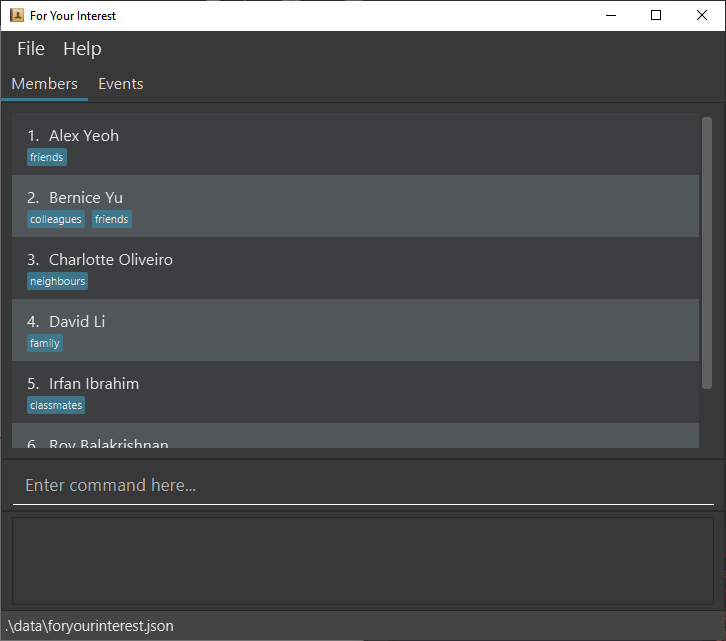
-
Type the command in the command box and press Enter to execute it. e.g. typing
helpand pressing Enter will open the help window.
Some example commands you can try:-
list: View all persons. -
addn/Xiao Ming p/61234567 t/@xiao_ming e/xiaoming@gmail.com: Adds a contact namedXiao Mingto the application. -
delete3: Deletes the 3rd contact shown in the current list. -
clear-p 1-10: Deletes all entries in person list from index 1 to 10 inclusive. -
exit: Exits the app.
-
-
Refer to the Features below for details of each command.
Features
![]() Notes about the command format:
Notes about the command format:
-
Words in
UPPER_CASEare the parameters to be supplied by the user.
e.g. inadd n/NAME,NAMEis a parameter which can be used asadd n/John Doe. -
Items in square brackets are optional.
e.gn/NAME [tag/TAG]can be used asn/John Doe tag/friendor asn/John Doe. -
Items with
… after them can be used multiple times including zero times.
e.g.[tag/TAG]…can be used astag/friend,tag/friend tag/familyetc. -
Parameters can be in any order.
e.g. if the command specifiesn/NAME p/PHONE_NUMBER,p/PHONE_NUMBER n/NAMEis also acceptable. -
If a parameter is expected only once in the command but you specified it multiple times, only the last occurrence of the parameter will be taken.
e.g. if you specifyp/12341234 p/56785678, onlyp/56785678will be taken. -
Extraneous parameters for commands that do not take in parameters (such as
help,list,exitandclear) will be ignored.
e.g. if the command specifieshelp 123, it will be interpreted ashelp.
Viewing help : help
Shows a message explaining how to access the help page.

Format: help
Adding a person : add
Adds a person to the Interest Group.
Format: add n/NAME [p/PHONE_NUMBER] [t/TELEGRAM_HANDLE] [e/EMAIL] [tag/TAG]
- Only person’s name must be entered to add the person. All other details are optional.
-
Personadded should not have the same name (case-sensitive) asPersonthat is already in the application.
Examples:
add n/Smith p/91234567 t/smith18 tag/TeamCaptain tag/TeamAadd n/Xiao Ming p/61234567 t/@xiao_ming e/xiaoming@gmail.comadd n/John Doe
Listing all persons : list
Shows the list of all persons in the IG.
Format: list
- The list will display the names of all the persons in the IG
- The user can use the
detailscommand with the name to show further details of the person (name, phone number, Telegram handle, Email)
Editing a person : edit
Edits an existing person in the application.
Format: edit INDEX [n/NAME] [p/PHONE] [e/EMAIL] [t/TELEGRAM_HANDLE] [tag/TAG]…
- Edits the person at the specified
INDEX. The index refers to the index number shown in the displayed person list. The index must be a positive integer 1, 2, 3, … - At least one of the optional fields must be provided.
- Existing values will be updated to the input values.
- When editing tags, the existing tags of the person will be removed i.e adding of tags is not cumulative.
- You can remove all the person’s tags by typing
tag/without specifying any tags after it.
Examples:
-
edit 1 p/91234567 e/johndoe@example.comEdits the phone number and email address of the 1st person to be91234567andjohndoe@example.comrespectively. -
edit 2 n/Betsy Crower tag/Edits the name of the 2nd person to beBetsy Crowerand clears all existing tags.
Finding a person : find
Finds the persons whose details contain any of the given keywords and shows the filtered list of persons in the IG. These include their name, mobile number, telegram handle and email.
Format: find KEYWORD [MORE_KEYWORDS]
- The search is case-insensitive. E.g
xiaomingswill matchXiaomings - The order of the keywords does not matter. e.g.
Xuan Mingwill matchMing Xuan - The name, mobile number, telegram handle and email will be searched for the keyword.
- Only full words will be matched e.g.
Hanwill not matchHanna - Persons matching at least one keyword will be returned (i.e.
ORsearch). e.g.Hanna Bowill returnHanna Bana,Ling Bo
Examples:
-
find xuanreturnsXuan MingandXuan Xuan -
find xiaowen@gmail.comreturnsXiao Wen find Alex Yeoh
Deleting a person : delete
Deletes the specified person from the Interest Group
Format: delete [-e] INDEX
- Deletes the person or event at the specified
INDEX. - The index refers to the index number shown in the displayed list.
- The index must be a positive integer 1, 2, 3, …
- -e specifies that the delete command targeting the event list.
Examples:
-
listfollowed bydelete 3deletes the 3rd person in the displayed person list. -
find Jasonfollowed bydelete 1deletes the 1st person in the results of thefindcommand. -
delete -e 1deletes the 1st event in the displayed event list.
View a person’s details : details
Shows the detailed view of a particular person in the IG. Typing any command other than the details command subsequently will cause the view to show the summarized view of the same person.
Format: details NAME or details INDEX
- The argument interprets as an
INDEXif it is a positive integer,NAMEotherwise. - Displays the details of the person at the specified
INDEX. - The index refers to the index number shown in the displayed person list.
- The index must be a positive integer 1, 2, 3, …
- The NAME entered must match the person’s name exactly (case-sensitive).
Examples:
-
listfollowed bydetails 3displays details of the 3rd person in the displayed person list. details Xiao Mingdetails Alex Yeoh
Creating an event : event
Creates an event in the application.
Format: event EVENT_NAME
- Putting any valid event name will create an event with no attendee. To add attendees, see
addPersonToEventcommand. -
Eventadded should not have the same event name (case-sensitive) asEventthat is already in the application.
Examples:
event Dinner Eventevent Skating Event
Renaming an event : renameEvent
Changes the name of an event in the application.
Format: renameEvent INDEX ev/NEW_EVENT_NAME
-
INDEXrefers to the index of the event in the events list. -
INDEXmust be a valid index for an existing event.
Examples:
renameEvent 1 ev/Dinner EventrenameEvent 2 ev/Skating Event
Adding person to an event : addPersonToEvent
Adds a person in the application to an event in the application. Upon execution of this command, all Person and Event will be displayed.
Format: addPersonToEvent n/NAME ev/EVENT_NAME
- Both the
PersonandEventmust exist in the application. - Removing a
Personassociated to an event from the application does not remove thePersonfrom theEvent. ThePersonmay have left the interest group, but it remains a fact that they have attended theEvent.
Examples:
addPersonToEvent n/John Doe ev/Dinner EventaddPersonToEvent n/Jane Doe ev/Skating Event
Removing person from an event : removePersonFromEvent
Removes a person from an event in the application.
Format: removePersonFromEvent n/NAME ev/EVENT_NAME
-
Eventmust exist in the application. -
Personmust exist in the specified event.
Examples:
removePersonFromEvent n/John Doe ev/Dinner EventremovePersonFromEvent n/Jane Doe ev/Skating Event
Clearing entries : clear
Clears entries from either the member list or the event list of the Interest Group.
Format: clear FLAG RANGE
-
FLAGcan either be-pfor clearing the member list or-efor clearing the event list. -
RANGEthe range for clearing either the member or event list (specified by the flag used). - There are 2 modes to clear entries:
all- clear every entry orbegin-end(one-based index) to clear entry in the specified range (inclusive) - For the range specified as
begin-end, bothbeginandendmust be integers. The range must be valid - there should exist entries frombegintoendinclusively.
Examples:
clear -p allclear -e 1-3
Exiting the program : exit
Exits the program.
Format: exit
Chaining commands : &&
Chains multiple commands together.
Format: COMMAND && COMMAND
Examples:
-
find Jon && delete 1will:
Execute find Jon and then execute delete 1
Setting alias : alias
Temporarily sets a command to a specified alias as a shortcut
Format: alias a/ALIAS c/COMMAND
- Alias will be set until the program is restarted.
- Setting an alias to an existing command word will not override existing commands.
- Chaining multiple commands using
&&is not supported by alias.
Examples:
alias a/d1 c/details 1 will set d1 to details 1
Executing d1 will be equivalent to executing details 1.
Saving the data
ForYourInterest data are saved in the hard disk automatically after any command that changes the data. There is no need to save manually.
Editing the data file
ForYourInterest data are saved as a JSON file [JAR file location]/data/foryourinterest.json. Advanced users are welcome to update data directly by editing that data file.
Archiving data files [coming in v2.0]
Details coming soon …
Tabbing command [coming in v2.0]
Users can use ctrl + tab to switch between tabs for now and tab to reach the input box. Note that the user may have to tab a few times to tab out of the input box first.
FAQ
Q: How do I transfer my data to another Computer?
A: Install the app in the other computer and overwrite the empty data file it creates with the file that contains the data of your previous ForYourInterest home folder.
Command summary
| Action | Format, Examples |
|---|---|
| Help | help |
| Add |
add n/NAME [p/PHONE_NUMBER] [e/EMAIL] [t/TELEGTAM_HANDLE] [tag/TAG]… e.g., add n/James Ho p/22224444 e/jamesho@example.com t/jameshoho tag/friend tag/colleague
|
| List | list |
| Edit |
edit INDEX [n/NAME] [p/PHONE_NUMBER] [e/EMAIL] [t/TELEGRAM_HANDLE] [tag/TAG]…e.g., edit 2 n/James Lee e/jameslee@example.com
|
| Find |
find KEYWORD [MORE_KEYWORDS]e.g., find Alex Yeoh
|
| Delete |
delete [-e] INDEXe.g., delete 3
|
| Details |
details NAME or details INDEX e.g., details Alex Yeoh or details 1
|
| Event |
event EVENT_NAME e.g., event Dinner Event
|
| Rename Event |
renameEvent INDEX ev/NEW_EVENT_NAME e.g., renameEvent 1 ev/Lunch Event
|
| Add Person To Event |
addPersonToEvent n/NAME ev/EVENT_NAME e.g., addPersonToEvent n/John Doe ev/Dinner Event
|
| Remove Person From Event |
removePersonFromEvent n/NAME ev/EVENT_NAME e.g., removePersonFromEvent n/John Doe ev/Dinner Event
|
| Clear |
clear FLAG RANGE e.g., clear -p all e.g., clear -e 1-3
|
| Exit | exit |
| && |
COMMAND && COMMAND e.g., find Jon && delete 1
|
| Alias |
alias a/ALIAS c/COMMAND e.g., alias a/d1 c/details 1
|